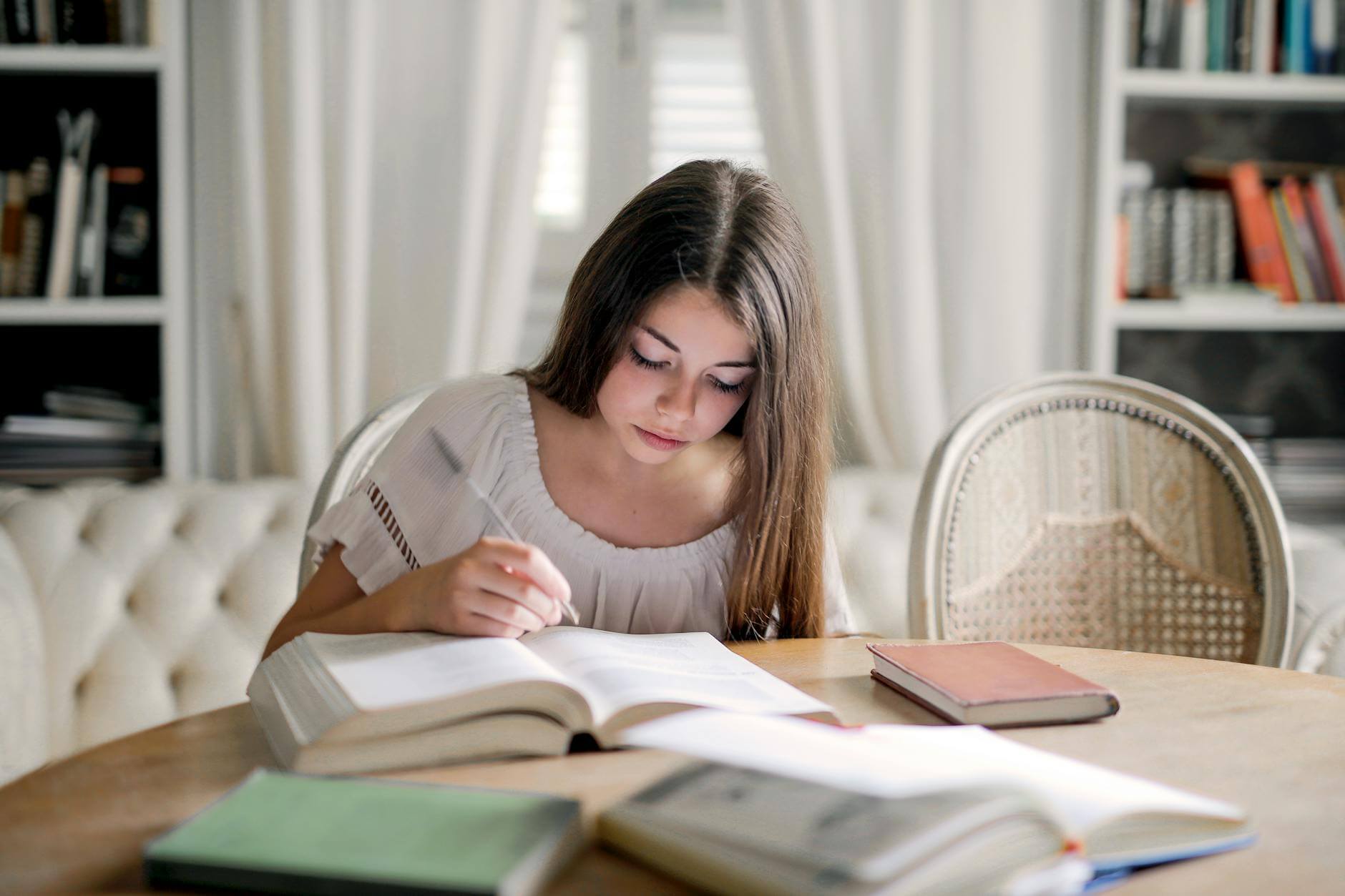Why Most Remote Workers Struggle With Communication
Let’s be honest – working from home looked amazing on paper. No commute, flexible schedule, working in pajamas. But then reality hit. Suddenly, you’re staring at your laptop screen at 2 PM, realizing you haven’t talked to another human being since your morning coffee. You’ve sent seventeen Slack messages that got buried in channels, missed three important updates because they were in different apps, and you’re not even sure if your manager knows you exist anymore.
Sound familiar? You’re not alone. Studies show that 43% of remote workers struggle with communication and collaboration, making it the biggest challenge in remote work environments. The problem isn’t that people don’t want to communicate – it’s that they’re using the wrong remote work communication tools or using the right tools incorrectly.
I’ve spent the last four years working remotely for different companies, from startups using free versions of everything to enterprise organizations with unlimited budgets for premium tools. I’ve seen teams thrive with simple setups and others fail spectacularly despite having access to every communication platform imaginable. The difference? Understanding which tools solve specific communication problems and how to use them strategically.
The remote work communication tools you choose directly impact your job satisfaction, career growth, and daily stress levels. Get it right, and you’ll wonder why anyone ever commuted to an office. Get it wrong, and you’ll find yourself applying for in-person jobs within six months. This guide will help you make the right choices based on real user experiences, not marketing promises.
Understanding the Real Communication Challenges Remote Workers Face
Before diving into specific tools, let’s address the actual problems you’re trying to solve. Most articles about remote work communication tools focus on features and pricing. But what you really need to know is: “Will this tool make my workday better or worse?”
The biggest communication challenges remote workers face include:
The Context Switch Problem: Jumping between email, Slack, Zoom, project management tools, and document sharing platforms creates mental fatigue. Your brain spends more energy switching contexts than actually working. The best remote work communication tools minimize this by integrating multiple functions or playing nicely with other apps you’re already using.
The Always-On Anxiety: When your home is your office, boundaries blur. You check messages during dinner, respond to “quick questions” on weekends, and feel guilty for not being immediately available. Good communication tools should help you set boundaries, not break them down.
The Documentation Disaster: Important decisions get made in random Slack threads, meeting notes disappear into someone’s personal drive, and project details exist only in the memory of whoever organized the last video call. Effective tools make information findable and decisions traceable.
The Social Isolation Factor: Humans are social creatures. We need casual conversations, friendly banter, and the energy that comes from being around colleagues. The wrong tools make remote work feel robotic and transactional. The right ones help maintain the human elements that make work enjoyable.
With these challenges in mind, let’s explore the remote work communication tools that actually solve these problems.
Instant Messaging Platforms: The Backbone of Remote Communication
1. Slack: The Gold Standard with Real Limitations
Slack has become synonymous with remote work communication, and for good reason. It’s intuitive, powerful, and integrates with practically everything. But after using it daily for three years across four different organizations, I can tell you the real story behind the hype.
What makes Slack genuinely great is its channel-based organization. Instead of drowning in reply-all email chains, conversations stay contained and searchable. The threading feature prevents channels from becoming chaos, though it takes most teams months to use it properly. Custom emoji and GIF integration might seem frivolous, but they’re actually crucial for maintaining team personality in text-based communication.
However, Slack has some real downsides that other reviews won’t tell you. Notification management is terrible out of the box – you’ll either miss important messages or get pinged constantly. The search function, while powerful, becomes less useful as your workspace grows. Finding that important conversation from three months ago turns into a 15-minute archaeology expedition.
The pricing model also creates weird team dynamics. Free workspaces lose message history after 10,000 messages (which happens faster than you’d think), creating pressure to upgrade that doesn’t always align with budget reality. When some team members have paid features and others don’t, communication becomes inconsistent.
That said, Slack excels for teams that take time to set it up properly. Create clear channel naming conventions, establish notification etiquette, and use integrations strategically. Most importantly, don’t try to do everything in Slack – it’s a communication tool, not a project management platform, despite what the marketing suggests.
Best for: Teams willing to invest time in proper setup and training. Organizations that need extensive third-party integrations.
Skip if: You need built-in video calling as a primary feature, or you’re a small team looking for simplicity over customization.
2. Microsoft Teams: The Corporate Favorite That’s Actually Getting Good
Microsoft Teams used to be the communication tool companies chose because they already had Microsoft licenses, not because it was particularly good. That’s changed significantly over the past two years, and it’s now genuinely competitive with Slack in most scenarios.
The biggest advantage of Microsoft Teams is its integration with the Office 365 ecosystem. If your company uses Outlook, SharePoint, OneDrive, and Office applications, Teams creates a surprisingly seamless workflow. You can edit Word documents collaboratively directly in chat, schedule meetings that automatically appear in everyone’s Outlook calendar, and access all your SharePoint files without switching apps.
The video calling quality in Teams has improved dramatically and now matches or exceeds most dedicated video conferencing tools. Features like background blur, live captions, and meeting recordings are included in most licenses, whereas they often cost extra in other platforms.
Where Microsoft Teams still struggles is in user experience for non-Microsoft workflows. If your team uses Google Workspace, Figma, or other non-Microsoft tools heavily, the integrations feel clunky. The mobile app, while functional, doesn’t feel as polished as Slack‘s offering.
The notification system in Teams is better than Slack‘s default settings but still requires manual configuration to work well. The search functionality is adequate but not exceptional.
Best for: Organizations already invested in the Microsoft ecosystem. Teams that need robust video calling integrated with chat.
Skip if: You primarily use Google Workspace or need extensive third-party integrations outside the Microsoft universe.
3. Discord: The Surprising Professional Choice
Discord started as a gaming platform, but it’s quietly become one of the most effective remote work communication tools for certain types of teams. Before you dismiss it as “just for gamers,” consider that Discord solves several communication problems that traditional business tools struggle with.
The voice channel concept is brilliant for remote teams. Instead of scheduling formal meetings for every conversation, team members can join voice channels organically throughout the day. It recreates the spontaneous discussions that happen naturally in physical offices. You can be working quietly with the channel open, then hop into conversation when something comes up, and drop back to focused work without ceremony.
Discord‘s text channels work similarly to Slack, but the threading is cleaner and the interface is more intuitive. The mobile experience is excellent, and unlike many business communication tools, Discord doesn’t feel like work software – which can actually be a mental health benefit.
The screen sharing and streaming features are robust and don’t require separate applications. You can share your screen, give control to others, and stream your work process to teammates seamlessly. This makes it excellent for creative teams, developers, and anyone who benefits from real-time collaboration.
However, Discord lacks enterprise features like advanced admin controls, compliance tools, and integration with business software. It’s also harder to maintain professional boundaries when the platform is associated with personal gaming activities.
Best for: Creative teams, developers, small companies that prioritize communication flow over enterprise features.
Skip if: You need compliance features, extensive business integrations, or want to maintain strict professional boundaries.
Video Conferencing Solutions: Bringing Faces Back to Remote Work
4. Zoom: The Tool Everyone Knows, But Few Use Optimally
Zoom became a household name during the pandemic, but most people only use about 10% of its capabilities. After hosting hundreds of meetings on Zoom, I’ve learned that the difference between good and great remote meetings usually comes down to how well you understand the platform’s features.
The basic video calling in Zoom is reliable and works well even on poor internet connections. The automatic quality adjustment means meetings rarely fail due to technical issues. But Zoom‘s real strength lies in features most people ignore: breakout rooms, polling, whiteboarding, and meeting controls.
Breakout rooms transform large team meetings from boring presentations into interactive sessions. You can recreate the small group discussions that make in-person meetings valuable. The polling feature helps gauge team sentiment without putting people on the spot verbally. The whiteboard function, while not as advanced as dedicated tools, works well for simple brainstorming sessions.
Zoom‘s meeting recording and transcription features are excellent for asynchronous communication. Record meetings for team members in different time zones, create searchable transcripts for reference, or extract action items automatically. These features alone justify the cost for many teams.
The downsides? Zoom fatigue is real, partly because the default settings aren’t optimized for user comfort. Gallery view shows too many faces at once, creating cognitive overload. Audio processing can make conversations feel less natural than in-person discussions. The chat function during meetings is functional but not elegant.
Security has improved significantly since the early pandemic issues, but it requires proper configuration. Don’t rely on default settings for sensitive meetings.
Best for: Teams that conduct regular large meetings, need reliable screen sharing, or require meeting recordings and transcripts.
Skip if: You primarily need casual, small group conversations or want to minimize video meeting fatigue.
5. Google Meet: Simple, But Limited
Google Meet represents Google’s approach to video conferencing: simple, reliable, and integrated with Google Workspace. If your team lives in Gmail, Google Calendar, and Google Drive, Meet provides seamless access to video calls without additional complexity.
The integration with Google Calendar is Meet‘s strongest feature. Meetings automatically include Meet links, participants can join directly from calendar invitations, and scheduling across time zones happens automatically. For teams that struggle with meeting logistics, this simplicity is valuable.
Video and audio quality are consistently good, though not exceptional. The mobile apps work well and maintain features across devices. Live captions are accurate and helpful for accessibility. The interface is clean and doesn’t overwhelm users with options they won’t use.
However, Google Meet lacks advanced features that make other platforms more suitable for complex remote work scenarios. No breakout rooms, limited whiteboarding, basic screen sharing without annotation capabilities. It’s a reliable tool for straightforward video calls, but it won’t enhance your team’s collaboration capabilities.
The recording feature requires specific Google Workspace plans, and the storage counts against your Google Drive quota. For teams with limited storage, this becomes a management headache.
Best for: Teams fully committed to Google Workspace who prioritize simplicity over advanced features.
Skip if: You need breakout rooms, advanced screen sharing, or meeting features beyond basic video calling.
6. Whereby: Browser-Based Simplicity
Whereby takes a different approach to video conferencing: no downloads, no accounts required for participants, just clean browser-based video calls. After using it for client meetings and external collaborations, I appreciate how it removes friction from the meeting process.
The persistent room concept is brilliant for regular team check-ins. Instead of generating new meeting links constantly, your team gets a consistent URL that works for all scheduled sessions. Participants can bookmark the room and join meetings without hunting through emails or calendar invitations.
The video quality is surprisingly good for a browser-based solution, and the interface is cleaner than most native applications. Screen sharing works smoothly, and the chat function is more prominent than in other platforms, making it easier for participants to ask questions without interrupting speakers.
Whereby shines for external meetings with clients or partners. There’s no “download our app” friction, no account creation barriers, and no confusion about which platform to use. The professional appearance and reliable performance make it suitable for important business conversations.
The limitations are significant for internal team use. No breakout rooms, limited participant capacity on affordable plans, and minimal integration with other business tools. It’s excellent for what it does, but what it does is limited.
Best for: Teams that frequently meet with external clients or partners. Organizations that want to minimize software installation and account management.
Skip if: You need advanced meeting features, large group capacity, or extensive business tool integrations.
Project Management and Team Coordination Platforms
7. Asana: Task Management That Actually Helps Communication
Asana might seem like purely a project management tool, but it’s actually one of the most effective remote work communication tools for task-oriented teams. The communication happens in context with the work, which solves the “where did we discuss this?” problem that plagues many remote teams.
The task comment system keeps discussions connected to specific deliverables. Instead of having project conversations scattered across email, Slack, and meetings, everything related to a particular task stays in one place. Team members can follow task updates, contribute to discussions, and maintain context even when joining projects mid-stream.
Asana‘s project updates and status reporting features facilitate transparent communication about progress and blockers. The timeline view helps teams understand dependencies and communicate about scheduling challenges before they become problems. Custom fields and forms standardize information sharing across team members.
Proofing features allow for visual feedback on creative work, keeping review conversations connected to specific versions of files. The goals and reporting features enable higher-level communication about team performance and priorities.
However, Asana can become overwhelming for teams that don’t establish clear usage guidelines. The flexibility that makes it powerful also makes it easy to create confusing project structures. The mobile app is functional but not as intuitive as the web interface.
Integration with communication tools like Slack and email helps, but managing notifications across multiple platforms requires careful configuration.
Best for: Teams that need task-focused communication and want to keep project discussions organized and searchable.
Skip if: Your team primarily needs informal communication or struggles with project management tool adoption.
8. Trello: Visual Communication for Simple Workflows
Trello‘s card-based system creates a visual communication language that works well for many remote teams. The simplicity that some people see as a limitation actually helps teams maintain communication clarity without getting lost in complex features.
Cards serve as conversation containers where team members can discuss specific tasks, share files, and track progress visually. The activity feed shows team communication chronologically, making it easy to catch up on project developments. Checklists and due dates create shared accountability without requiring formal project management processes.
The visual nature of Trello boards makes project status communication immediate and clear. Team members can see workload distribution, identify bottlenecks, and understand priorities at a glance. This reduces the need for status update meetings and lengthy progress reports.
Trello‘s Power-Ups system allows integration with time tracking, communication tools, and file storage platforms. The Butler automation features can send notifications, create recurring cards, and move items based on triggers, reducing manual communication overhead.
The limitations become apparent for complex projects with multiple dependencies or large teams with diverse communication needs. Trello works best when teams commit to its simple approach rather than trying to force complex workflows into the card system.
Best for: Teams that prefer visual organization and want simple, clear communication about task progress.
Skip if: You need complex project dependencies, advanced reporting, or extensive customization options.
9. Monday.com: Colorful Communication Central
Monday.com positions itself as a work operating system, and its strength lies in making project communication visual and engaging. The colorful interface might seem superficial, but it actually helps teams maintain engagement with project updates and status communications.
The pulse updates system creates a timeline of project communication that’s easy to follow and contribute to. Team members can update status, share files, and ask questions in context with specific work items. The variety of column types (status, timeline, numbers, files) creates structured communication that’s more organized than free-form chat.
Automation rules reduce communication overhead by sending notifications, updating stakeholders, and creating recurring check-ins automatically. The dashboard features help teams communicate about high-level progress and priorities without manual report creation.
The forms feature enables structured communication with external stakeholders, clients, or other departments. Integration with email and communication platforms helps centralize team communication while maintaining existing workflows.
However, Monday.com can feel overwhelming initially, and the pricing scales quickly for larger teams. The customization options, while powerful, require time investment to configure effectively. Some teams find the visual style distracting rather than helpful.
Best for: Teams that respond well to visual organization and want to centralize project communication with external stakeholders.
Skip if: You prefer minimal interfaces or need simple, quick setup without extensive configuration.
File Sharing and Document Collaboration Tools
10. Google Drive: The Universal Collaboration Platform
Google Drive has become the default choice for document collaboration in many remote teams, and its communication features are often underappreciated. The real-time collaboration capabilities create a form of silent communication that’s incredibly effective for distributed teams.
Seeing colleagues’ cursors move through documents, watching edits happen in real-time, and using the suggestion mode for feedback creates a collaborative experience that feels almost telepathic. The comment system allows for contextual discussions about specific content, keeping feedback organized and actionable.
The revision history feature enables asynchronous communication about document changes. Team members can review what changed, who made changes, and why changes were made. This creates transparency and accountability in collaborative work.
Google Drive‘s sharing controls facilitate communication about access and permissions. You can share documents with view, comment, or edit permissions, and track who has accessed files. The notification system keeps team members informed about relevant document activity.
Integration with Gmail and Google Calendar creates a seamless communication ecosystem for teams using Google Workspace. Meeting notes automatically link to calendar events, shared folders organize team resources, and email attachments connect to Drive storage.
The limitations include storage management for large teams, version control challenges for complex projects, and limited offline access. Security and compliance features require higher-tier plans, which may not be accessible for all teams.
Best for: Teams that need real-time document collaboration and are committed to the Google ecosystem.
Skip if: You need advanced version control, extensive offline access, or work with sensitive information requiring enhanced security controls.
11. Dropbox: Reliable File Sync with Team Communication
Dropbox has evolved beyond simple file storage to include communication features that many users overlook. The file activity stream shows team communication about shared documents, creating a timeline of collaboration that’s often more useful than traditional chat.
The file comment system enables contextual discussions about specific documents without requiring separate communication tools. Team members can ask questions, provide feedback, and make suggestions directly on files. The notification system keeps relevant team members informed about file-related discussions.
Dropbox Paper provides a clean document collaboration environment with excellent mobile support. The integration with Dropbox storage means documents and files stay connected, reducing the context switching that plagues many remote teams.
Version history and file recovery features enable communication about document changes and mistakes. Team members can discuss previous versions, restore accidentally deleted content, and track how documents evolve over time.
The Smart Sync feature allows teams to communicate about file storage and access without managing local storage limitations. Remote team members can access any file in the team folder without downloading everything locally.
However, Dropbox lacks the real-time collaboration features of Google Drive, and the document editing capabilities are more limited than Office 365 or Google Workspace. The communication features, while useful, aren’t comprehensive enough to replace dedicated messaging platforms.
Best for: Teams that prioritize reliable file sync and want contextual communication about documents and files.
Skip if: You need extensive real-time document collaboration or want to minimize the number of platforms your team uses.
12. Notion: The All-in-One Knowledge Communication Hub
Notion represents a different approach to remote work communication: creating a shared knowledge space where information, discussions, and collaboration happen in context. After using it for team wikis, project documentation, and collaborative planning, I can say it either transforms how teams communicate or becomes an overwhelming distraction.
The block-based system allows teams to create documents that combine text, databases, media, and embedded content from other tools. This enables rich communication that goes beyond simple text or traditional documents. Meeting notes can include action items that connect to project databases, team updates can embed real-time data from other tools, and project documentation can link to related discussions and decisions.
The commenting and discussion features keep communication connected to specific content. Instead of having strategy discussions in Slack that get lost in message history, teams can have ongoing conversations directly in planning documents. The collaboration happens where the work lives.
Database and template features enable structured communication across team members. Create templates for project updates, team retrospectives, or client feedback that ensure consistent information sharing. Databases can track decisions, action items, or project status with built-in communication tools.
However, Notion requires significant setup time and team buy-in to work effectively. The flexibility that makes it powerful also makes it easy to create confusing information architectures. Teams need to establish clear usage guidelines and maintain discipline about keeping information organized.
The performance can be sluggish with large workspaces, and the mobile experience, while improving, isn’t as smooth as native apps designed specifically for mobile use.
Best for: Teams that want to centralize knowledge management with communication and are willing to invest time in proper setup and maintenance.
Skip if: You need quick setup, prefer specialized tools for specific functions, or work with team members who resist complex platforms.
Specialized Communication and Productivity Tools
13. Loom: Asynchronous Video Communication That Actually Works
Loom solves one of the biggest challenges in remote work communication: explaining complex ideas clearly without scheduling meetings. Screen recording with voice-over creates a communication medium that’s more personal than text and more convenient than live video calls.
The asynchronous nature of Loom videos respects different time zones and work schedules while maintaining the personal connection that’s often lost in text-based communication. You can explain design feedback, walk through code changes, provide project updates, or give presentations without coordinating schedules.
The commenting system on Loom videos creates threaded discussions that stay connected to specific moments in recordings. Team members can ask questions about particular points, provide feedback on specific sections, and have conversations that reference exact timestamps.
Integration with other remote work communication tools means Loom videos can be shared in Slack, embedded in Notion pages, or attached to Asana tasks. This keeps video communication connected to existing workflows without requiring platform switching.
The analytics features help communicators understand whether their messages are being received effectively. You can see who watched videos, which sections were replayed, and how engaged viewers were with your content.
However, Loom videos can feel impersonal for sensitive conversations, and the medium doesn’t work well for discussions that require immediate back-and-forth. Storage limits on lower-tier plans can become restrictive for teams that embrace video communication heavily.
Best for: Teams that need to explain complex visual information across time zones and want more personal communication than text allows.
Skip if: Your communication needs are primarily real-time discussion or text-based information sharing.
14. Calendly: Scheduling Communication That Prevents Frustration
Calendly might seem like just a scheduling tool, but it’s actually crucial remote work communication infrastructure. The back-and-forth email chains about meeting availability create communication overhead that’s particularly draining in remote work environments.
The automated scheduling system eliminates the “when are you free?” conversations that waste time and energy. Team members and external collaborators can see your availability and book appropriate meeting times without negotiation. This is especially valuable for remote teams working across multiple time zones.
Integration with video conferencing platforms means meeting links are automatically generated and shared. Integration with calendar applications ensures meetings appear in everyone’s schedule with proper time zone conversions. The reminder system reduces no-shows and last-minute schedule confusion.
Custom meeting types allow for structured communication about different kinds of interactions. You can create different booking pages for team check-ins, client calls, project reviews, or casual coffee chats, each with appropriate durations and preparation instructions.
The team scheduling features enable round-robin assignment for support calls, collective availability for group meetings, and booking pages that respect multiple team members’ schedules. This facilitates team communication logistics without requiring a dedicated coordinator.
However, Calendly can feel impersonal for internal team communication, and some team members resist the automation aspect of scheduling. The free version has limitations that may require upgrades for full functionality.
Best for: Teams that spend significant time scheduling meetings, work with external clients regularly, or struggle with cross-timezone coordination.
Skip if: Your team prefers informal scheduling approaches or primarily works in a single time zone with consistent schedules.
15. Time Doctor: Accountability Communication for Remote Teams
Time Doctor addresses one of the most sensitive aspects of remote work communication: productivity accountability. While time tracking can feel invasive, when implemented thoughtfully, it actually improves team communication by creating transparency and trust.
The time tracking features provide objective data for project planning and workload discussions. Instead of guessing how long tasks take or debating project timelines, teams can reference actual time data for more accurate planning and realistic expectations.
Activity monitoring helps remote workers communicate about their availability and focus times. The optional screenshot feature can provide context for time entries, helping managers understand work patterns without micromanaging. The project tracking creates visibility into how team members allocate effort across different priorities.
Team communication features include activity feeds, project chat, and productivity reporting that facilitates conversations about work patterns and optimization opportunities. The integration with project management tools keeps time tracking connected to task communication.
However, Time Doctor requires careful implementation to avoid creating a surveillance culture that damages team trust. The productivity monitoring features can be counterproductive if not paired with clear expectations and regular communication about their purpose.
The tool works best when teams establish clear agreements about how tracking data will be used and ensure that productivity measurement enhances rather than replaces human management and communication.
Best for: Teams that need objective productivity data for project planning or client billing, particularly in consulting or agency environments.
Skip if: Your team culture emphasizes trust over measurement, or if implementation might create anxiety or resistance among team members.
Creating Your Remote Communication Strategy: What Actually Works
After examining these 15 remote work communication tools, the most important insight is that tools don’t solve communication problems – strategies do. The teams that succeed with remote communication don’t necessarily use the most tools or the most expensive ones. They use tools strategically and establish clear communication principles that everyone understands and follows.
The Communication Hierarchy Principle: Successful remote teams establish clear rules about which tools to use for different types of communication. Urgent matters might go through direct messaging, project updates through task management tools, and complex discussions through video calls. Without this hierarchy, teams waste time hunting for information across multiple platforms.
The Asynchronous-First Approach: Remote work communication tools should primarily support asynchronous communication, with real-time tools used selectively. Teams that default to meetings and instant responses create artificial urgency and exclude team members in different time zones or with different schedule constraints.
The Documentation Discipline: The best remote work communication tools make information findable later. This means establishing naming conventions, using consistent tagging, and ensuring that important decisions are recorded in searchable locations. Tool features don’t matter if information disappears into chat history or personal notes.
The Human Connection Factor: Communication tools should enhance rather than replace human relationships. This means creating space for casual conversation, celebrating achievements publicly, and using video when tone and emotion matter more than efficiency.
Implementation Timeline: Rolling Out Communication Tools Successfully
Many teams fail with new remote work communication tools because they try to implement everything at once or skip the crucial setup phase. Here’s a realistic timeline for successful tool adoption:
Week 1-2: Assessment and Planning Start by auditing your current communication challenges, not your current tools. What information gets lost? Which team members feel excluded? Where do projects stall due to communication breakdowns? Choose tools based on problems, not features.
Week 3-4: Single Tool Implementation Introduce one new communication tool at a time, starting with the one that addresses your biggest pain point. Provide training that focuses on workflows, not just features. Establish usage guidelines before team members develop their own habits.
Week 5-8: Integration and Optimization Connect your new tool with existing workflows through integrations or established procedures. Monitor usage patterns and gather feedback about what’s working and what isn’t. Adjust notification settings, permissions, and processes based on real usage.
Week 9-12: Expansion and Refinement Add complementary tools that enhance your primary communication system. Focus on tools that integrate well with your established workflow rather than best-in-class standalone solutions. Continue gathering feedback and making incremental improvements.
The teams that succeed with remote work communication tools treat implementation as an ongoing process rather than a one-time setup. They regularly evaluate whether their tools are serving their communication goals and make adjustments based on team feedback and changing needs.
Measuring Communication Success: Beyond Tool Adoption
The success of your remote work communication tools should be measured by communication outcomes, not tool usage statistics. Here are the metrics that actually matter:
Response Time Consistency: Are team members responding to communications within agreed-upon timeframes? More importantly, are response time expectations realistic and clearly communicated?
Information Findability: Can team members locate important information, decisions, and discussions when they need them? This is where many remote teams fail – they communicate actively but create unsearchable archives.
Inclusive Participation: Are all team members contributing to discussions and decision-making, regardless of their time zone, communication style, or seniority level? Some people thrive in real-time discussions, while others contribute better through asynchronous communication.
Decision Clarity: Are team decisions clearly documented and accessible to everyone who needs to implement them? This includes not just what was decided, but why, who was involved, and what alternatives were considered.
Relationship Quality: Do team members report feeling connected to their colleagues and included in team culture? This is the ultimate test of whether your communication tools are serving human needs alongside operational requirements.
Building Communication Systems That Last
The best remote work communication tools are the ones your team actually uses consistently and effectively. This usually means prioritizing simplicity over features, integration over independence, and human needs over technical capabilities.
Your communication tool stack should evolve with your team’s needs, but the underlying principles should remain consistent: clarity over complexity, asynchronous over synchronous, documented over ephemeral, and inclusive over exclusive.
The remote work communication tools covered in this guide represent the current best options, but they’re not permanent solutions. Technology will continue evolving, and your team’s needs will change as you grow and develop. The key is establishing communication principles and practices that can adapt to new tools rather than being dependent on specific platforms.
Most importantly, remember that communication tools are meant to facilitate human connection, not replace it. The goal isn’t to find the perfect app that solves all communication challenges – it’s to create systems that help your team collaborate effectively while maintaining the relationships that make work meaningful.
Whether you choose Slack or Discord, Zoom or Whereby, Asana or Notion, the success of your remote communication depends more on how you use these tools than which specific tools you choose. Focus on creating clarity, maintaining consistency, and prioritizing the human elements that make remote work sustainable and satisfying.
The future of work is increasingly remote, and effective communication will continue to be the difference between remote teams that thrive and those that merely survive. Invest in the right remote work communication tools, implement them thoughtfully, and maintain them actively. Your team’s productivity, satisfaction, and success depend on getting this foundation right.
RELATED POSTS YOU WILL LOVE :
31 Remote Jobs That Pay $35+ an Hour (Plus Where to Apply This Week)
Remote Work Success Strategies: Master the Art of Thriving From Home in 2025
25 Highest Paying Remote Jobs in 2025: Complete Guide to Six-Figure Work-From-Home Careers